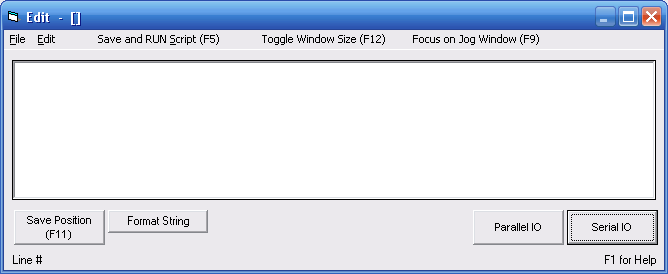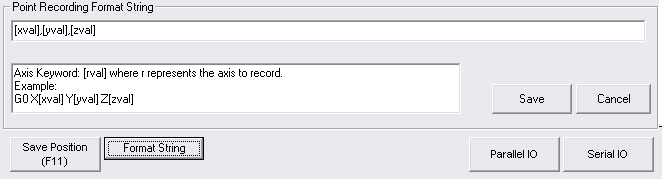m |
(parallel and serial buttons) |
||
| Line 19: | Line 19: | ||
==== Examples ==== | ==== Examples ==== | ||
| − | To dump the positions in '''CSV format''', enter [xval], [yval],[zval] in the format box as shown in the image above and press Save. This makes each position separated by a comma, which Excel and other spreadsheet programs will understand as separate columns of numbers. | + | To dump the positions in '''CSV format''', enter ''[xval],[yval],[zval]'' in the format box as shown in the image above and press Save. This makes each position separated by a comma, which Excel and other spreadsheet programs will understand as separate columns of numbers. |
| + | |||
| + | To dump the position as '''[[G-code]]''', use a move command such as G0, and enter: ''G0 X[xval] Y[yval] Z[zval]'' in the format box and press Save. This will create a line of G-code that moves in a rapid move to the location you recorded. Note that you may have to add other commands to the script to make a complete toolpath. | ||
| + | |||
| + | === Parallel IO and Serial IO Buttons === | ||
| + | |||
| + | These two buttons bring up the windows that allow you to toggle inputs and outputs on either the [[Parallel IO window|parallel port]] or [[Serial IO window|serial port]]. These options are made available from the Edit window so that you can easily test IO as you write scripts in [[SAC]]. | ||
| − | |||
[[Category:Software]] | [[Category:Software]] | ||
Revision as of 07:49, 29 September 2010
The Edit interface is accessed by clicking the Edit button on the main screen of the Control software.
Contents
Features
This window allows you to modify the [G-code], or create a script that will be executed by the Control software.
Save Position
This button writes the current position to the text file, in the location of the cursor.
Format String
This allows you to format the string that is output when you click Save Position.
Examples
To dump the positions in CSV format, enter [xval],[yval],[zval] in the format box as shown in the image above and press Save. This makes each position separated by a comma, which Excel and other spreadsheet programs will understand as separate columns of numbers.
To dump the position as G-code, use a move command such as G0, and enter: G0 X[xval] Y[yval] Z[zval] in the format box and press Save. This will create a line of G-code that moves in a rapid move to the location you recorded. Note that you may have to add other commands to the script to make a complete toolpath.
Parallel IO and Serial IO Buttons
These two buttons bring up the windows that allow you to toggle inputs and outputs on either the parallel port or serial port. These options are made available from the Edit window so that you can easily test IO as you write scripts in SAC.